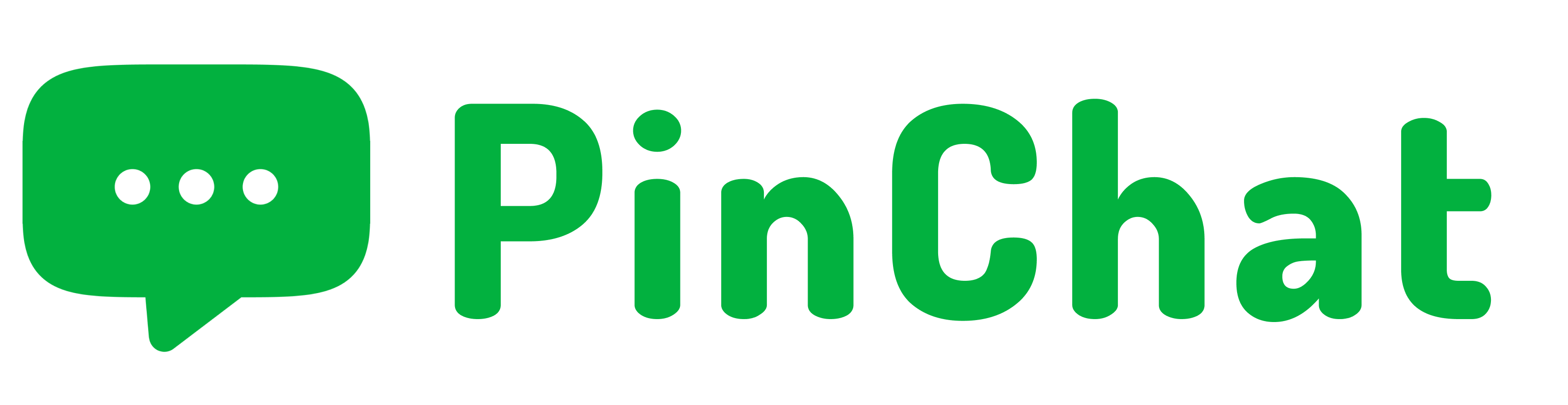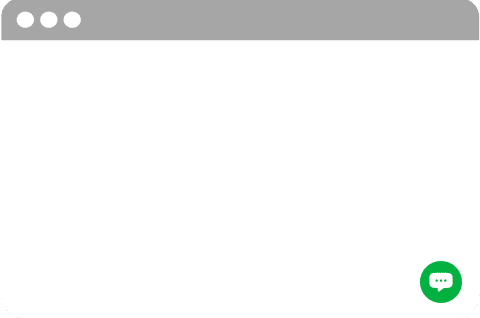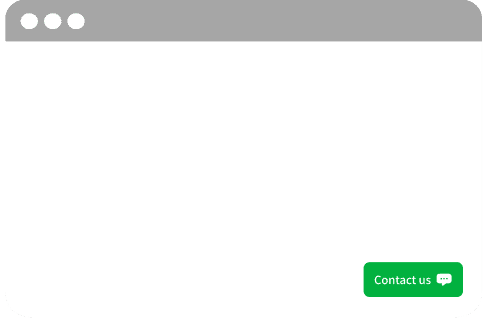You have not verified your mail! Please go to verify your mail
Didn't receive the verification email? Click here to resend
Verification email sent to
Payment failed, please try again later
There is no chatbot currently, please set up the chatbot flow first.